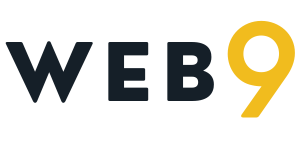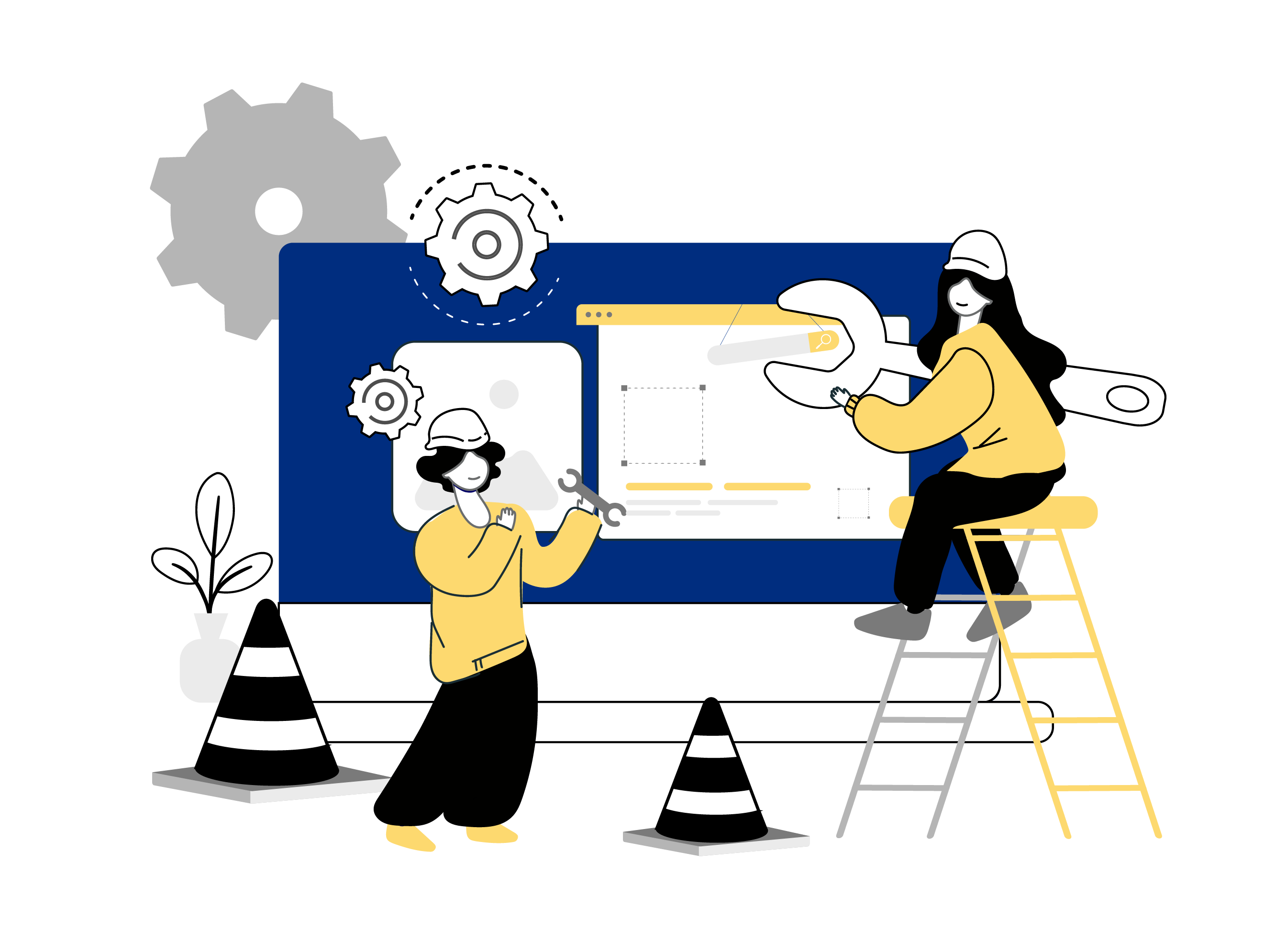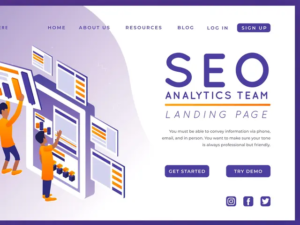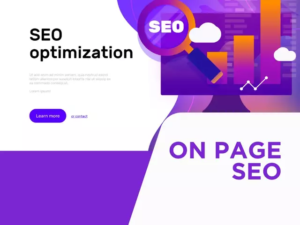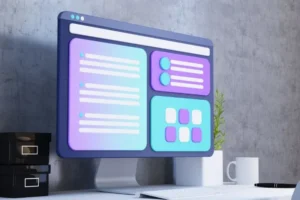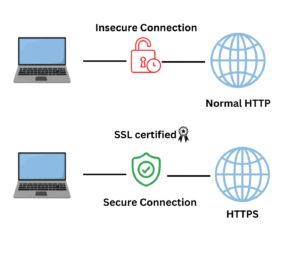Having a backup of your WordPress website is crucial for protecting your data and sustaining your business operations.
If you’re new to this process, it generally means having a secure and up-to-date copy of your site’s database and files.
Likewise, how a Word Document uses an AutoSave (automatic backups) feature to prevent data loss in case the file has been abruptly closed.
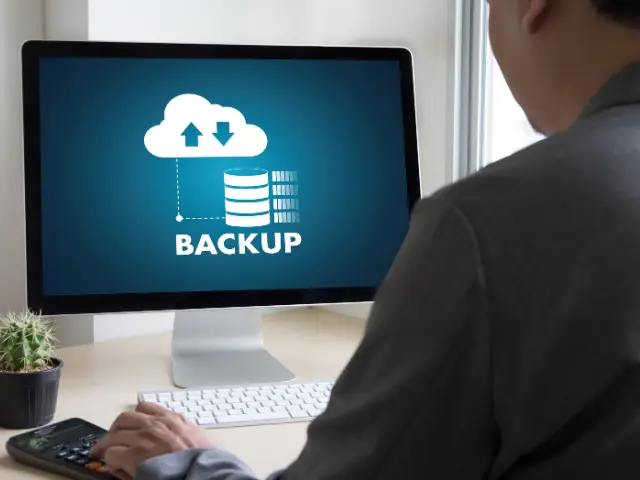
Why Backup Your Website Data?
Backup files are essential to any business or brand that has its database stored digitally.
Having a site backup allows you to have a restore point in case of server failure, accidental changes, malware threats, cyber hacking attacks, and more.
Overall, regular backups offer peace of mind, knowing that you can avoid significant downtimes and data loss in case something goes wrong on the surface.
How Often Should You Back up Your Website Data?
When we say regular backups, it can be anywhere between 24 hours to a week of interval. Most web hosts and third-party service providers offer 24-hour WordPress backups.
WordPress backup plugins, on the other hand, may provide more scheduling options and personalization.
Lastly, WordPress recommends having at least three backups and keeping them in three different secured places or forms.
Different Methods to Back Up WordPress Site:

Manual Backup
A more hands-on approach where you need to access your web hosting control panel and navigate to phpMyAdmin to export a copy of your WordPress database.
This compressed data must then be saved as an SQL file on your local computer. Afterward, you’ll need to use an FTP client like FileZilla to connect to your server and download your WordPress files.
Manual backups include core files, themes, plugins, and uploads found in the wp-content folder. Restoring this database later on will only restore your website up to the point when a copy of your website was made.
Here’s a quick overview of how to back up your WordPress website manually.
- Access phpMyAdmin: Log into your hosting control panel to access phpMyAdmin.
- Select Database: Choose the WordPress database you want to back up.
- Export Database: Click on the Export tab and save the database as an SQL file to your computer.
- Connect via FTP: Use an FTP client like FileZilla to connect to your website server.
- Download Files: Navigate to the WordPress directory and download all files and folders to your local computer.
- Verify Backup: Ensure that both the database and files have been downloaded correctly and are stored securely.
All things considered, this method can be time-consuming and requires consistent manual effort to keep your database backup up-to-date.
Also, when you choose to manually backup website files, you are risking human and clerical errors that can impact your entire WordPress site.
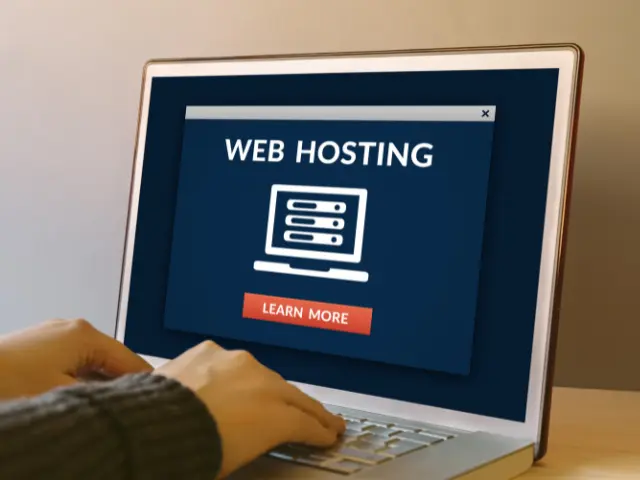
Web Hosting Provider Backup
Most web hosting providers offer built-in backup services as part of their hosting plans.
This process is often automated, and you’ll only need to opt in to get a complete backup of your website according to the assigned schedule.
Scheduled backups are set in intervals, ensuring that an updated copy of your website is always stored on cloud storage services under the care of your web host.
A key advantage of this method is that no one will even need to store or access your site files in any other way. Thus, data is kept secure throughout the backup process.
Backup Using a Plugin
Using a backup plugin is another way to efficiently back up your WordPress site.
Like web hosting tools, plugins will allow you to secure backup WordPress files on a fixed schedule.
For example, you can simply download or install a reliable backup plugin like UpDraft Plus, which can then be set up to have automated backups or manual exports.
Normally, this will be a smooth one-time setup that you can just modify at a later time depending on your changing needs or schedule.
Another popular WordPress backup plugin is BackWPup, which also has a feature to store encrypted backups.
Third-Party Backup Service
Third-party backup services offer specialised solutions for personal and business clients. Like managed WordPress hosting, third-party services usually store backups on their secure servers.
Website Maintenance service providers like Web9, in particular, provide website backup, hosting, and security all in one package.
Setting a backup system with a third-party service may require you to sign up for a subscription or make contractual arrangements.
The primary reason why you may want to back up a WordPress site using another service is to have a copy of your WordPress database backup in case a hosting issue affects your data. This ensures that a version of your website and important activities are protected and retrievable.
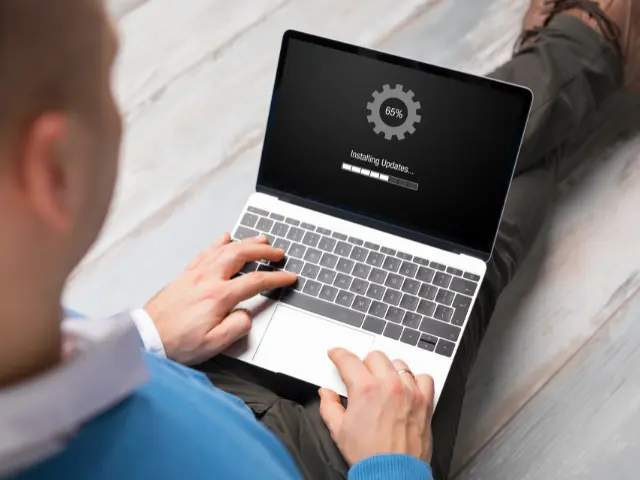
How to Restore Your Website Data from a Backup?
The steps required to restore your backup files depend on the method you initially used to back up the entire site.
For example, manual restoration of your database is done through phpMyAdmin, and restoring the files requires a connection via FTP.
For other methods, the service providers and plugin developers will often have their own steps that you must follow in order to restore your website.
Frequently Asked Questions:
Why is it Important to Back Up My Website?
Making a backup of your website is essential to avoiding data loss from viruses, server breakdowns, hacking, and inadvertent deletion.
Having regular backups guarantees you can return your website to its original condition with the least amount of disturbance.
What are the Two Types of Backup?
The two types of backup are full backups and incremental backups.
For full backup, your files, databases, and settings are stored per your backup preferences.
Meanwhile, incremental backups only account for the changes made since the last saved version of your website. Hence, the backup process is faster and takes less storage space.
What are the Components of My Websites That are Included in Backup Files?
The components of your website that are stored in backup files are your databases, configurations, and website files.
Where Should I Store My Backup Files?
Plugins and third-party services will typically store your files in the cloud, which you can also access right away.
On the other hand, if prefer to create backups manually, you can instead install it offline in a local storage, or select your preferred cloud storage services.
How Can I Test My Backups?
Make sure your backups are regularly tested by restoring them to a test environment. This guarantees the completeness and functionality of the backup files. Testing enables you to see possible problems before they get out of hand.
Backup Your WordPress Website with Confidence
For reliable WordPress hosting and database backup, we highly recommend Web9 website maintenance services, where you can also get a free consultation upon first contact.
This award-winning Brisbane-based digital marketing firm is a specialist in website maintenance and security, which means you’ll always have peace of mind that your business or brand is protected from digital threats and data loss.